Please click the link to watch my tutorial on YouTube. https://youtu.be/7fUeU7XK0EY
I have posted a earlier tutorial on how to make skateboard sequences, but decided to redo it because I have learned even easier and more effective ways of editing a skateboard sequence using photoshop since then. If you want to learn more about Camera specs and set up please read my other post (or just send me a message). This one is only going to focus on editing in Photoshop CS5.
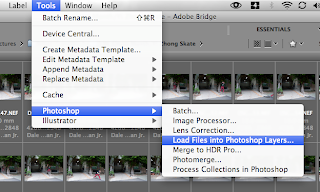 With the photos selected go up to your Tools menu and scroll down to Photoshop. Then select the option Load Files into Photoshop Layers... This will load all your files automatically into one photoshop document.
With the photos selected go up to your Tools menu and scroll down to Photoshop. Then select the option Load Files into Photoshop Layers... This will load all your files automatically into one photoshop document.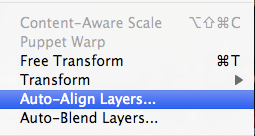 Then with all your layers selected go up to the Edit menu, selecting Auto-Align Layers... This will automatically align the photos in the sequence for you. So you don't have to manually rotate the images trying to get for example the grind rail to line up perfectly while also having the stairs match up.
Then with all your layers selected go up to the Edit menu, selecting Auto-Align Layers... This will automatically align the photos in the sequence for you. So you don't have to manually rotate the images trying to get for example the grind rail to line up perfectly while also having the stairs match up.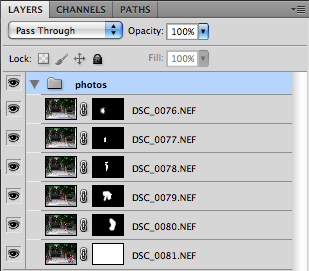 For organization select all your photos and press Command G to put all your photos in a group just to keep things from getting mixed with other layers you will create.
For organization select all your photos and press Command G to put all your photos in a group just to keep things from getting mixed with other layers you will create.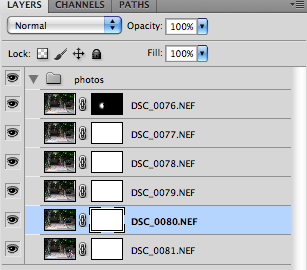 It is good to begin with your top photo or the photo with the skater behind the other images of himself. Begin by selecting the Layer Mask and press Command + Delete. This should fill the layer mask with black, making the image not visible. (If it doesn't press "x" and try again.) Then begin masking only the skater into the image using the brush tool making the white section on the layer mask the part that is the skater.
It is good to begin with your top photo or the photo with the skater behind the other images of himself. Begin by selecting the Layer Mask and press Command + Delete. This should fill the layer mask with black, making the image not visible. (If it doesn't press "x" and try again.) Then begin masking only the skater into the image using the brush tool making the white section on the layer mask the part that is the skater. After painting in the back skater work on unpainting the other skaters back in that you might have blocked out from painting too much white into your layer mask.
After painting in the back skater work on unpainting the other skaters back in that you might have blocked out from painting too much white into your layer mask. Eventually if you take your time and zoom in (paying attention to the little things) you will have a smooth transition between each skater. Continue to repeat this process until you have the whole sequence finished.
Eventually if you take your time and zoom in (paying attention to the little things) you will have a smooth transition between each skater. Continue to repeat this process until you have the whole sequence finished.
After you get the sequence finished you are all set to do any other edits you feel necessary! Good Luck!


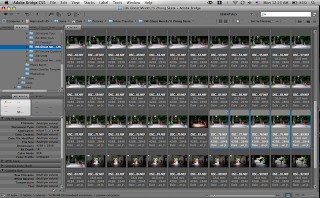

No comments:
Post a Comment